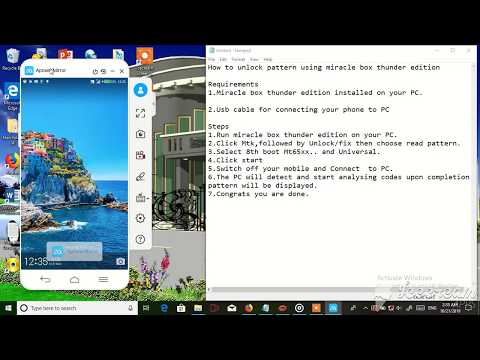If you have an Android phone, and most specifically a Samsung Galaxy S8 or Galaxy S8+, you have most probably rooted your phone, installed a custom recovery or a custom ROM. These are some of the benefits that the Android OS gives to users.
The Samsung Galaxy S8 has and will always have a strong support from developers. There are and will be a plethora of custom ROMs to install, kernels to improve performance, and mods to completely change the user experience of the phone.
Of course, installing ROMs and fancy mods is all nice and fun, until problems start to arise. No matter how fast the Galaxy S8 is, even with the latest Exynos or Snapdragon 835 chipset and with 4 GB of RAM, it will eventually stutter and overall slow down. Luckily, this can be easily fixed by flashing a stock firmware.
With Odin, you can easily flash a stock firmware on the Samsung Galaxy S8 or S8 Plus. An official firmware reverts the phone back to stock. So if you are rooted or have a custom recovery or ROM installed, they will all be gone. Flashing a stock firmware is a great way to revert the phone back to stock, and make it look like brand new.
How To Revert Galaxy S8 and S8+ To Stock By Flashing Official Firmware
Note: If your phone is under warranty and you don’t want to avoid it, don’t worry. Flashing a stock firmware with Odin will not trigger KNOX. You will still be covered under warranty. However, we do not take responsibility if something goes wrong with your phone. Please proceed at your own risk.Download files
- Download Samsung Galaxy S8 USB Drivers
- Odin flashing tool for Galaxy S8 (Download)
- Stock firmware for S8 and S8+ (Download)
Installation process
- Go to the firmware download page, and enter your phone’s model number. If you don’t know it, go to Settings > About Phone > Model Number. You can download builds for Exynos and Snapdragon variants of S8 and S8+.
- Turn off your phone. Press and hold the volume down, Bixby and power keys at the same time to go into download mode.
- Connect your phone to your PC using the included USB cable.
- Download Odin and extract it. Launch the program.
- If the firmware you downloaded is in a zip file, extract it. You will receive a tar.md5 file.
- On Odin, click on AP and select the newly downloaded stock firmware.
- Click on the start button.