
Huawei
Y625 phone is one of the worst phones in the market. Phone have a lot
of problems which is related to EMMC, as a result, phone will have one
of these cases.
Huawei y625 Problems
- stuck at logo
- FCs msgs
- Encryption unsuccessful problem
Solution!
Now to fix those problems we need to re-program (restructure) that EMMC,
But with that model it’s a little hard process.
In most cases phone won’t go to Recovery so you can flash FWs from there, and if it enters Recovery, it will show error while flashing.
Now, since this is a Qualcomm based phone, that means it has a Qualcomm Download mode (qdloader),From there we are going to do whatever we want!
But with that model it’s a little hard process.
In most cases phone won’t go to Recovery so you can flash FWs from there, and if it enters Recovery, it will show error while flashing.
Now, since this is a Qualcomm based phone, that means it has a Qualcomm Download mode (qdloader),From there we are going to do whatever we want!
How to Enable Enable QDloader Mode?
1. Disassemble the phone.2. Short these two pins with a tweezers.

3. Connect phone to PC (without battery)
4. Check Device Manager > Ports
5. Now your phone in Qualcomm Download Mode
Let’s move to the Flashing part.
Flashing the phone
1. Download required files from link below.2. Run Huyie Download tool as Administrator.
3. Follow these screenshot.
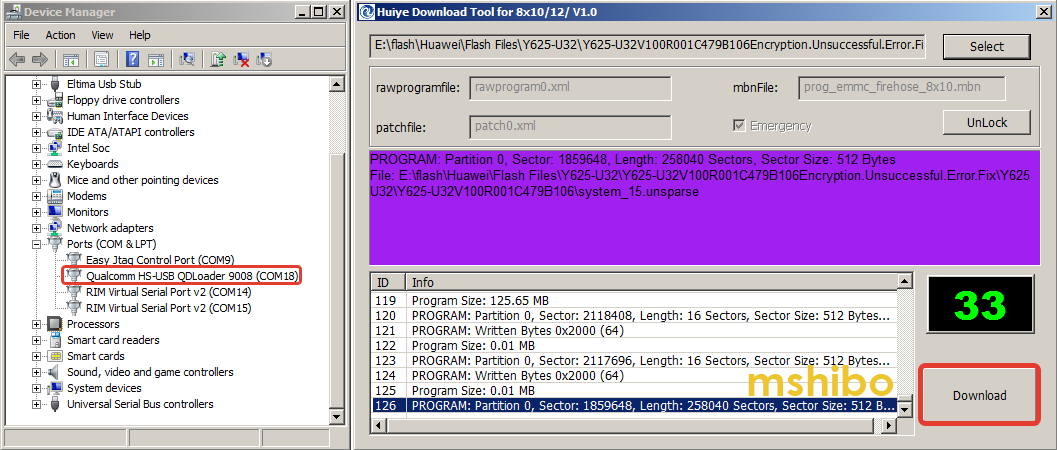
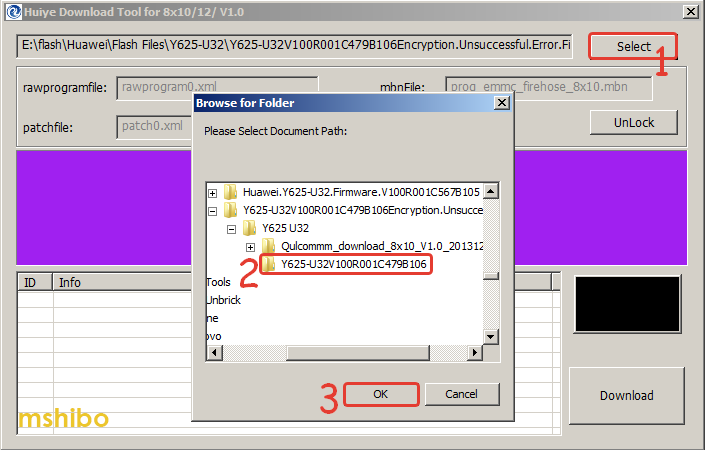
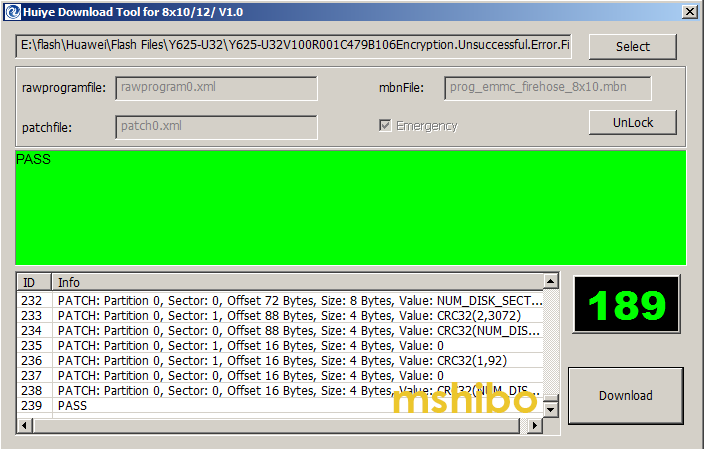
4. Disconnect the phone and Power it on.
You’re Done!
Huawei Y625-U32 Firmware.The Huyie Download tool is included with the firmware.
Note: This is not an SD_Upgrade package. This is the factory firmware which is used to flash the phone in Qualcomm Download Mode.
Important: This method not only works with Y625-U32, it should work for all Huawei Qualcomm based phones,
but you’ll need to find the Testpoint and the Factory firmware.
IMEI Repair
- Download this file Y625-U32_BB_IMEI_Repair
- Root the phone and Install BusyBox.
- Connect phone to PC and run CMD.
- Run these commands one by one.
adb push modem.img /data/local/tmp/modem.img
adb shell su -c “dd if=/data/local/tmp/modem.img of=/dev/block/mmcblk0p12”
adb push modemst1.img /data/local/tmp/modemst1.img
adb shell su -c “dd if=/data/local/tmp/modemst1.img of=/dev/block/mmcblk0p7”
adb push modemst2.img /data/local/tmp/modemst2.img
adb shell su -c “dd if=/data/local/tmp/modemst2.img of=/dev/block/mmcblk0p8”
- Reboot phone
If this guide was helpful for you just Pray for me and share it with friends.








