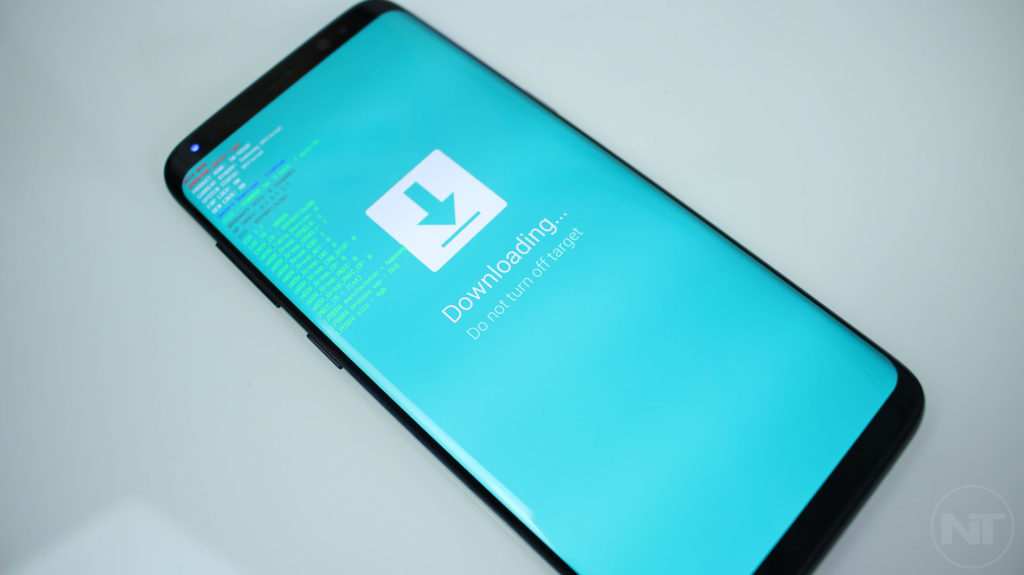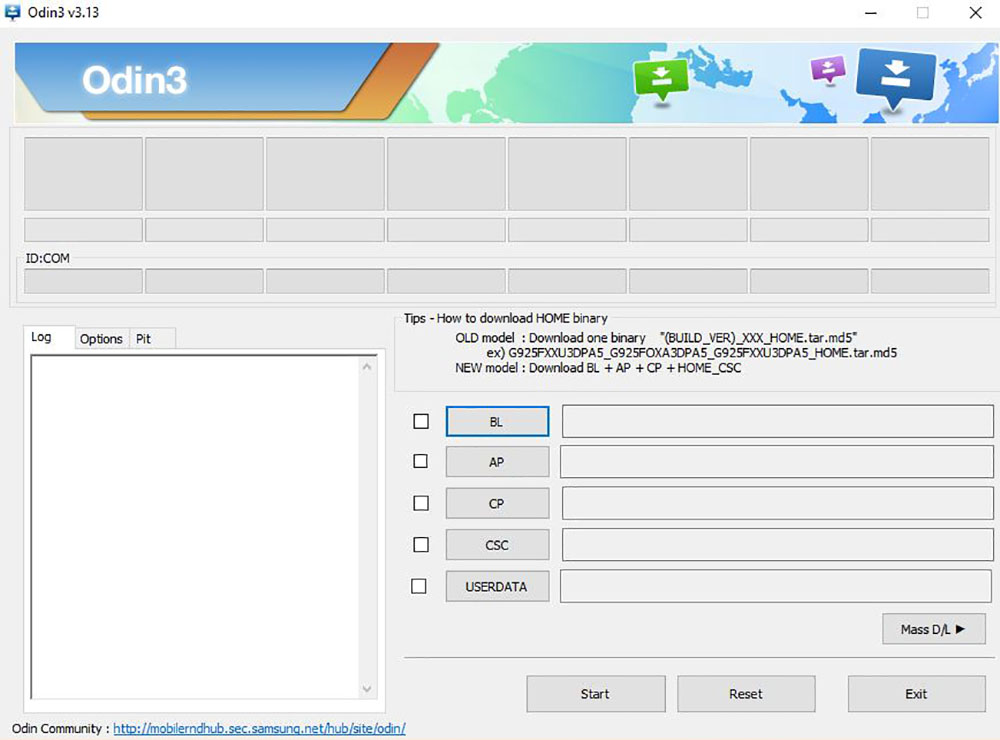This video shows how to flash Tecno W5 using Miracle box..
Requirements
1.Miracle box installed on your PC with Mtk/Com drivers.
2.Usb cable to connect your phone to PC.
3.Download a flash file for tecno W5.
Steps;
1.Open or run your Miracle box.
2.Choose MTK,Write,Boot select choose 8th Boot(MT65XX & MT67XX/8127)
3.Load the extracted flash file of your Tecno W5.
4.Next click start to start flashing process.
5.Make sure your phone battery has 70% of charge.
6.Switch off your mobile and connect with PC using a working USB cable.
7.Miracle box will detect & start flashing wait until it finishes.
8.Congrats you have flashed your mobile phone successfully.
Note;Make sure you flash your phone with the right firmware.if you flash with wrong one you may end up bricking your mobile.







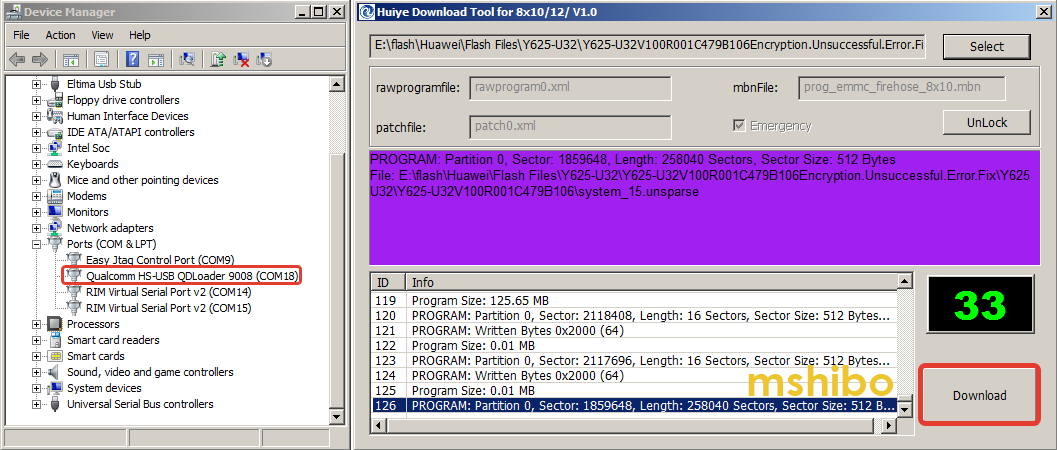
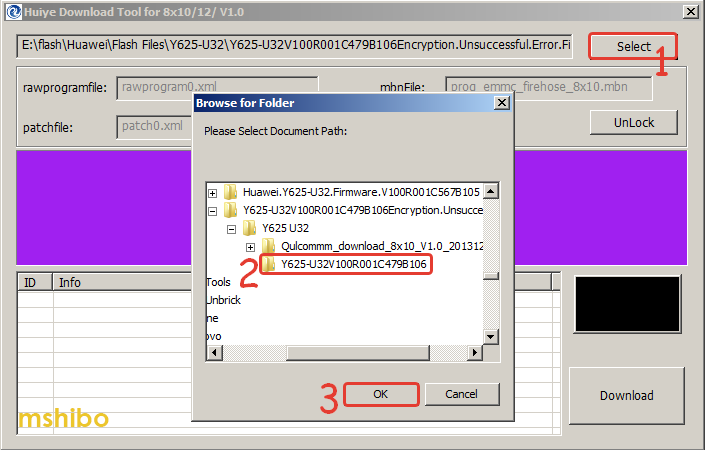
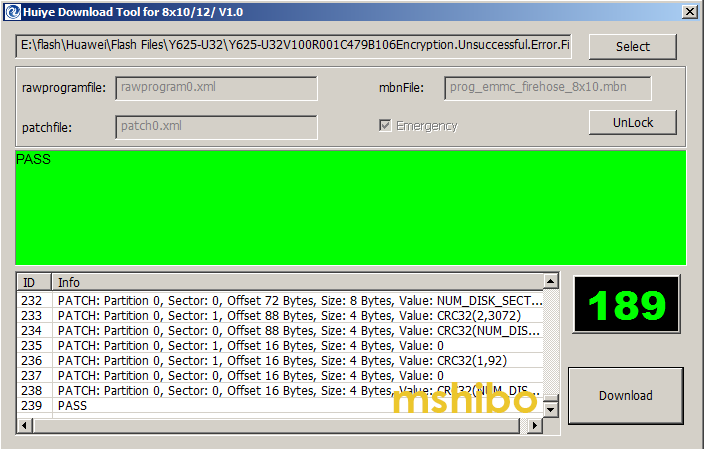
![How To Flash Galaxy A9 (SM-A920F) Android 9.0 Pie Firmware One UI [ODIN]](https://www.naldotech.com/wp-content/uploads/2019/03/galaxy-a9-pie-update-odin-1024x576.jpg)