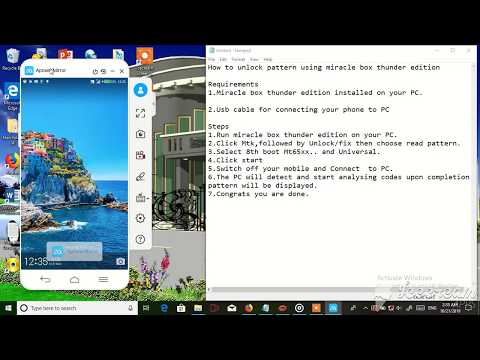Samsung has released the first Android 9.0 Pie update for the Galaxy A9 (2018) variant. Samsung is continuing with the streak of Pie updates after updating the flagship lineup to Android 9.0, namely the Galaxy S9, S8, Note 9 and Note 8. Now Samsung is switching its focus to its midrange devices. It has already released the Pie update for the Galaxy A8+ in Russia and has an active Beta Program from the Galaxy A7.
As SamMobile found out, Samsung is rolling out the Pie update to all Galaxy A9 devices in Poland. The software version of the new firmware is A920FXXU1BSC5. Furthermore, it comes with February 2019 security patch. The rollout is limited only to the region of Poland at the moment.
How To Install Pie Firmware on Galaxy A9 (SM-A920F)
If you live in Poland and have a Galaxy A9 device, check if you are eligible for the OTA update. To check for an OTA update, go to Settings > Software Update and tap on Download and install. If the phone says there is a new update, download and install it. If it says “Your software is up to date” and you are still on Oreo, then proceed with the tutorial below to flash Pie manually with Odin.Note: The update process involves downloading and flashing the stock Pie firmware using ODIN, Samsung’s flashing tool. This is a routine process that it is done by many people for many reasons. There are no risks involved if you carefully follow each and every step stated below. We are not responsible if you damage or brick your phone.
Preparations
- Download Samsung Galaxy A9 USB Drivers | Install
- Download ODIN Flashing Tool | Install
- Go to Settings > About Phone > Software Information and tap seven times on Build Number. This will enable Developer Options.
- Go to Settings > Developer Options and enable USB Debugging. This will allow your phone to communicate with the computer.
- Please back up EVERYTHING on your phone. All of your data might be deleted in the process, so please be prepared.
- Charge your phone to at least 75%. If something goes wrong or the phone gets stuck, it will not turn off during the process.
Download Pie Firmware for Galaxy A9
- Galaxy A9 (A920FXXU1BSC5) Firmware | Download
Steps To Install Pie Firmware on Galaxy A9
- Download the Galaxy A9 firmware and Odin package. Extract both files.
- Press and hold the power button and tap on Power off.
- Enter Download Mode. To do so, press and hold the volume down, Bixby and power keys at the same time.
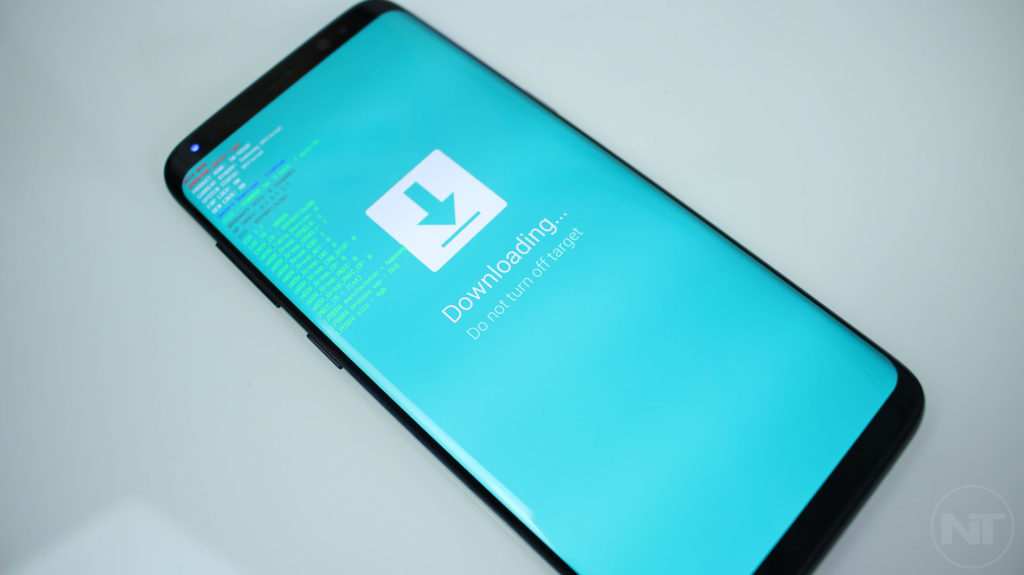
- When the warning screen appears, press the volume up key.
- In ODIN, choose the proper files for BL, AP, CP, and CSC. For CSC, choose HOME_CSC_OXM_A920FOXM1BSC5.
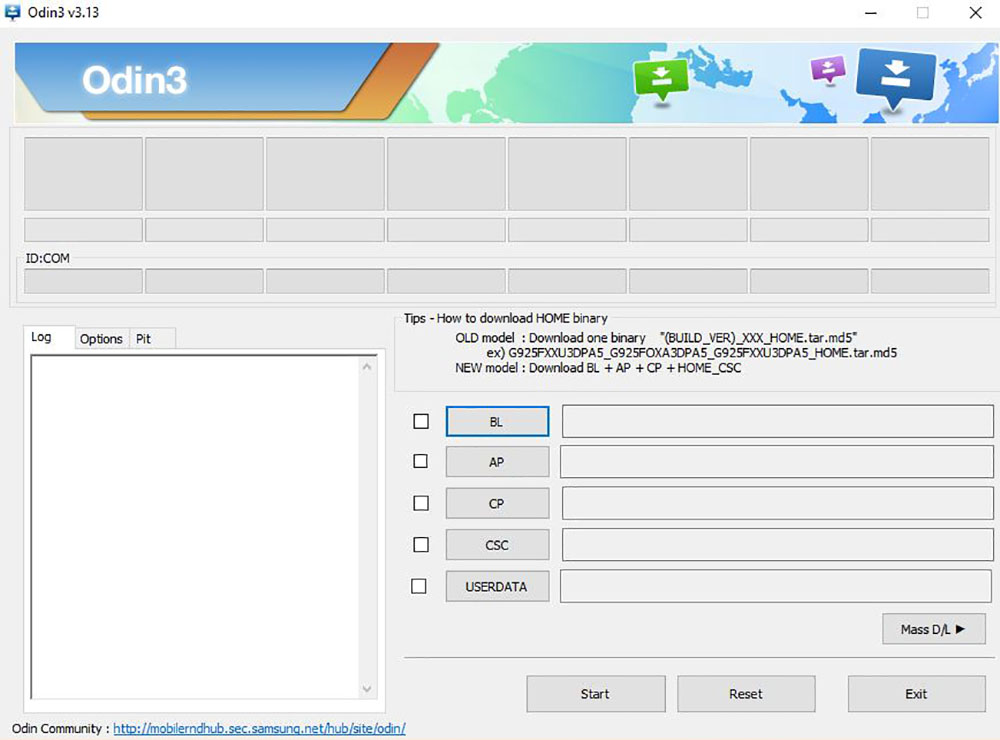
- Once you have selected all the files, click on the Start button.
Enjoy One UI, the new dark mode and all of the features that this update brings. If you are having any issues or problems, let us know below.